Unlock Huawei E8372h Wingle or Warid LTE Wingle with V4 Code
Huawei E8372 – a unique wireless device is a combination of USB-modem, Memory Card Option and Wi-Fi- router. Huawei E8372 can connect to any device with a USB- port and distribute to other Wi-Fi devices simultaneously .
Customized fimrware E8372h unlock & firmware downgrade is possible now.
watch video How to unlock and downgrade 8372h firmware
[post_ad]
Customized fimrware E8372h unlock & firmware downgrade is possible now.
watch video How to unlock and downgrade 8372h firmware
[post_ad]
Main characteristics
- Dimensions 94 x 30 x 14 mm
- Weight 40 g
- Colour White / Black
- Supported operating systems Windows XP / Vista 7/8 / 8.1, Mac OS
- SIM- SIM Card Standard
- SMS-service Yes
- 4G (LTE 1800) Receive up to 100 Mbit / s; Transfer up to 50 Mbit / s
- 3G (UMTS 850 ) Acceptance of up to 43.2 Mbit /s; Transfer to 5.76 Mbit /s
- 2G (GSM 1800) Prior to 236.8 kbits / s Yes Wi-Fi Interfaces
- USB 2.0 Ports
How to Unlock Huawei E8372h Wingle or Warid LTE Wingle.
[post_ad]
Complete instruction for Huawei E8372 Wingle Unlock
1. In first step Get the Flash Code for your device here – Huawei Flash Code which will be used in step #4.
Complete instruction for Huawei E8372 Wingle Unlock
1. In first step Get the Flash Code for your device here – Huawei Flash Code which will be used in step #4.
2. Get Huawei serial COM ports drivers pack – FcSerialDrv.rar, unpack it.
3. Now Download following firmware for downgrade – E8372_firmware_downgrade.7z (mirror), before you flash it – check and remember your current firmware version. You may need it after complete unlocking process. Better you make screenshot of your device info page in Warid LTE WEB-UI page.
4. Now connect your wingle with PC Flash P711s-WINGLE_Update_21.110.99.04.00 firmware which you download in step #3 and in same file there is a Wingle Update Wizard Application, open it and run for update, put Flash Code from step #1.
5. Connect your E8372 to PC, check that you can access web-interface via http://192.168.8.1/, Here in my case i can’t get to web-interface, if same happens to you try step 6 and 7 or try by skipping step 6 and 7, i skipped step 6 and 7 and it works.
6. Use the following script E8372_switch_mode.7z to get device in COM ports mode.
7. Open Device Manager, in COM Ports section you must see several new COM ports, such as FC – Application Interface and FC – PC UI Interface. If you don’t see them – install the drivers from the step 2.
8. Get Huawei 2015 Code Reader software and launch it.
9. Press “1. Detect” button to get list of available COM-ports.
10. Choose FC – PC UI Interface from list and press “2. Connect” button.
11. If all appears correct in a log window you can see info about your device, and Hash 1 and Hash 2 fields in the top of window must be filled. This is important. Check Hash 1 and Hash 2, before you go to the next step – this values must be filled. If not – check your firmware version, it must be 21.110.99.04.00. If now – you should go to the step 4.
IMEI: 866457xxxxxxxxx
— [ Begin Encrypted Block ] —
46001402676A3045226xxxxxxxxxxxxxxxxxxxxxxxxxxx
— [ End Encrypted Block ] —
— [ Begin Encrypted Block ] —
46001402676A3045226xxxxxxxxxxxxxxxxxxxxxxxxxxx
— [ End Encrypted Block ] —
After this now you need to buy unlock code which will definitely work.
13. Follow this link –Unlock modems and routers Huawei (2015) Code.
14. Check that you have IMEI and Encrypted Block from step 12 (!)
15. Check that with non-accepted SIM your E8372 prompts for enter unlock code in web-interface, i.e. you have retries.
16. If checks in steps 14 and 15 done – Pay via paypal and provide details.
17. After you fill all fields and press “Send” button NCK (Network Control Key) code for your E8372 will instantly appear in the same window.
18. Enter received NCK into device (via web-interface) and enjoy.
14. Check that you have IMEI and Encrypted Block from step 12 (!)
15. Check that with non-accepted SIM your E8372 prompts for enter unlock code in web-interface, i.e. you have retries.
16. If checks in steps 14 and 15 done – Pay via paypal and provide details.
17. After you fill all fields and press “Send” button NCK (Network Control Key) code for your E8372 will instantly appear in the same window.
18. Enter received NCK into device (via web-interface) and enjoy.
FAQs:
[post_ad]
Q. How to back port mode to ndis mode to enter NCK? I done all thing but after getting IMEI encrypted data modem is still in port mode.
Answer 1. Try to disconnect device from PC and connect again. If doesn´t success – you can simply flash your version of firmware. Also you can try this firmware – https://3ginfo.ru/downloads1452.html – Huawei E8372h-608 21.200.07.00.00 General.
Answer 1. Try to disconnect device from PC and connect again. If doesn´t success – you can simply flash your version of firmware. Also you can try this firmware – https://3ginfo.ru/downloads1452.html – Huawei E8372h-608 21.200.07.00.00 General.
In above question, if you can’t see Web-UI after competing all steps abd your device not connected and PC not shows 192.168.8.1 than you install the Huawei E8372h-608 21.200.07.00.00General. this happend with me in Warid Wingle, i installed this and all works well. For this only open Wingle Update Wizard Application which is with the downloaded firmware , connect device and run it. After few seconds it shows finished/pass. Than you will be able to see 192.168.8.1
Answer 2. In other words – if your device still in COM port mode you should flash 21.200.07.00.00 firmware, instead of 21.110.99.04.00. After you flash 21.200.07.00.00 device will return in RNDIS mode and you can see your WebUI.
Answer 2. In other words – if your device still in COM port mode you should flash 21.200.07.00.00 firmware, instead of 21.110.99.04.00. After you flash 21.200.07.00.00 device will return in RNDIS mode and you can see your WebUI.
Q. Am not able to install driver, nothing happens when i try to install. I complete 4 steps can’t access to 192.168.8.1
A. Let’s see your device manager, if you see something like this:
Of course this is a OS bug. Huawei Mobile Connect is not an USB-controller. You should delete this device from device manager and than reinstall device. If your device is already in COM ports mode after downgrade – you should go to step 7 (Install drivers) or to the next step (if already have drivers installed).
This was happen with me and the member answered me through email, he solve it out. Thanks for his precious time.
The above method works for me and it doesn’t mean that it will work for you unless until you read the whole process clearly and know the technicalities. We are not responsible if you damage your device.
For any problem click here, Source
Further details contact at mzr.ali@live.com
Unlock Huawei E8372h Wingle or Warid LTE Wingle with V4 Code
 Reviewed by Mazhar Ali
on
9:37 AM
Rating:
Reviewed by Mazhar Ali
on
9:37 AM
Rating:
 Reviewed by Mazhar Ali
on
9:37 AM
Rating:
Reviewed by Mazhar Ali
on
9:37 AM
Rating:


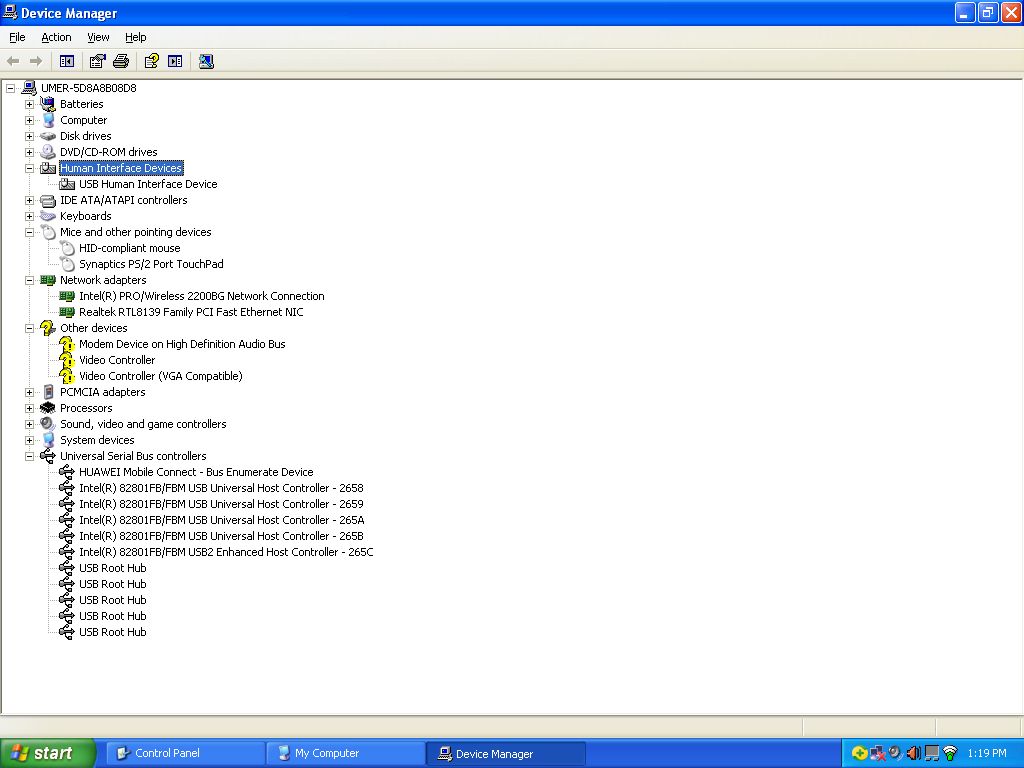





Charji Mifi
ReplyDeletecharji wingle
2OOO Rs Monthly 3OOGB
and 15OO Monthly 50GB Packages available
Zong 4g wingle
Zong 4g mifi
Packages 1500/24GB 2000/50GB
charji unlock device
Zong 4g unlock device
Warid unlock device
also have services of unlocking
03087210438
E8372 Huawei imei 866457020860727 please unlock code
ReplyDeleteime 866457020888504 sir plzzz eska unlok cod send kar dy plzz
ReplyDelete